Local snapshots, versions and Time Machine
Local Snapshots and Versions
Local snapshots have been introduced in OS X Lion in order to work as a temporary backup solution while you’re not connected to the Time Machine volume.
On your system disk they appear as /.MobileBackups. Even though the folder can take significant amount of disk space, there’s usually no use in removing local snapshots as OS X won’t let them get out of control:
You may notice a difference in available space statistics between Disk Utility, Finder, and Get Info inspectors. This is expected and can be safely ignored. The Finder displays the available space on the disk without accounting for the local snapshots, because local snapshots will surrender their disk space if needed.
Furthermore, most of the backups are hard links that don’t take disk space anyway.
Versions is a related feature that keeps records of different versions of documents created by certain applications. Located within /.DocumentRevisions-V100 folder, document revisions are not the best candidate for deletion unless you understand possible consequences.
Time Machine Volumes
A comprehensive Time Machine FAQ can be found here.
Even though DaisyDisk is able to scan Time Machine volumes, it does not allow you to remove any files from it. Apple does not welcome altering backups for a reason, and even in Finder you cannot make any modifications to your backups.
The only good way to delete anything from Time Machine backups without ruining them is using the Time Machine itself.
Never forget that by its nature the Time Machine will expand until it takes all space on its volume, so storing anything else on the same volume is not a good idea.
If you’re absolutely sure you need to reduce Time Machine’s backup size by removing large files or folders from it, just follow the instruction below.
Scan the Time Machine volume. It usually takes 15 to 40 minutes depending on the way the disk is connected (USB, FireWire or Wi-Fi) and the number of stored backups.
Unless absolutely necessary, do not scan Time Machine volumes as administrator, because it will likely take 3 or 4 times longer.
By their nature Time Machine backups contain lots of hard links which greatly reduce the disk space taken by backups while making each snapshot a complete copy of your system. DaisyDisk only counts the first encountered hard links and thus gives you a more accurate picture of how large each snapshot actually is.
Once a candidate for exclusion from your backup is found, remember its name and backup date (backup folder names have YYYY-MM-DD-HHMMSS prefixes, e.g. 2011-10-15-141532), launch the Time Machine from your /Applications folder and browse to the date. With the regarded folder selected, choose the Delete All Backups of “Selected Folder” command from the menu:
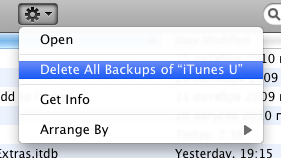
That’s all. Configure the Time Machine to exclude the folders you don’t want to backup.