Registering your license
This section does not apply to the Mac App Store edition of DaisyDisk, because it uses Apple’s own DRM.
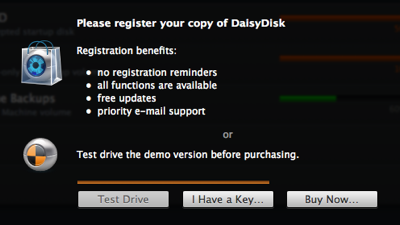
Until registered, DaisyDisk runs in the test-drive or “demo” mode, with limited functionality. Registration immediately unlocks all functions and removes registration reminders.
Each registration key is unique. It contains your name and some license info, in encrypted form. All in all, this sequence of characters makes your DaisyDisk copy registered.
Keep in mind that registration keys from DaisyDisk 1.x do not unlock versions 2.x. No matter if your existing 1.x key qualifies for a free or paid upgrade, you need to get a new key for version 2.x.
The easiest way to register DaisyDisk is to click on the link contained in the registration e-mail. The single click will fill in the registration form for you, saving your efforts. Bingo!
Plan B. You can register the application manually by going to DaisyDisk > Registration… menu and entering your registration data into the form. Don’t bother typing, just copy & paste both registration name and the key.
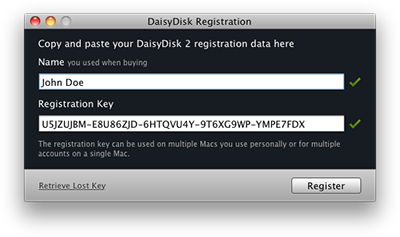
After your registration data are accepted (see those cute green checkmarks?), click Register to complete.
If you have got DaisyDisk license key in an attached file, don’t panic. Double click on it or drag-and-drop it to the DaisyDisk window, and it will do the job.
It doesn’t matter in which way you registered your copy of DaisyDisk. At any time you can check your key and license in the DaisyDisk Registration dialog.
If you ever need to reset your DaisyDisk license, clear both the Name and Registration Key fields in the Registration dialog and click the Use Unlicensed button to confirm.