Overview of disks
Upon launch, DaisyDisk shows the list of all volumes mounted on your Mac with your startup disk at the top.
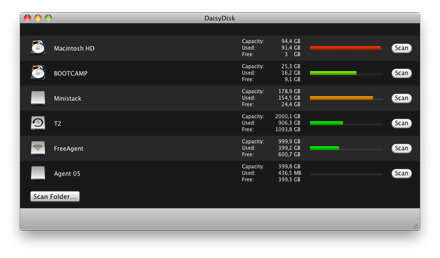
The disk usage gauges give you a visual summary of all your volumes.
In order to scan a folder or volume you can
- click Scan at the corresponding disk
- browse to a folder using the Scan Folder… button
- drag and drop a volume, folder or alias to DaisyDisk’s Dock icon or application window
Scanning your Mac’s startup hard drive usually takes 1 to 5 minutes, depending mostly on the number of files and folders on it, not the size of your disk. For remote network drives, scanning may take longer due to limited connection speed.